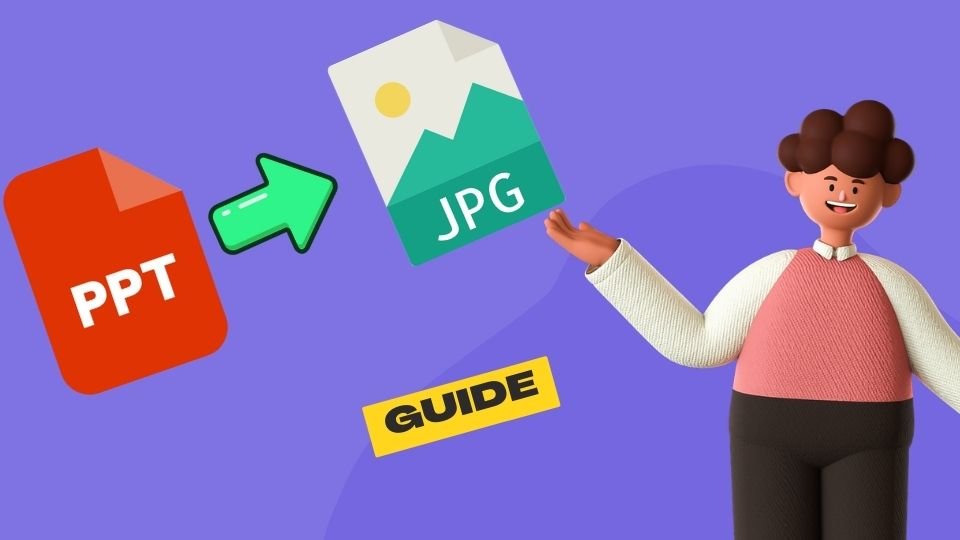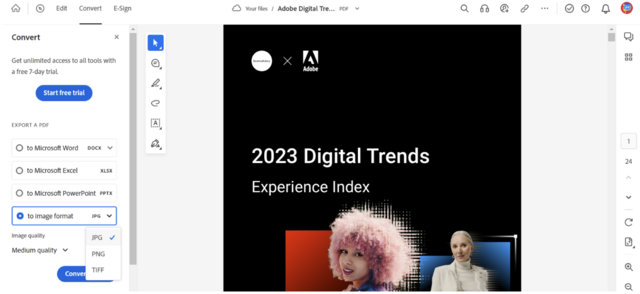Whether you’re a professional preparing for a presentation or a student looking to share your ideas visually, understanding how to convert PowerPoint to JPG format can be a valuable presentation skill . Accessibility and versatility drive the need for PPT to JPG conversion, ensuring that anyone, on any device, can view your meticulous work without compatibility issues. In this guide, we’ll reveal how to turn PPT into JPEG effortlessly, using the PowerPoint conversion options available to you right in the software you already use, alongside other reliable methods.
Key Takeaways
- Discover the intrinsic PowerPoint features enabling PPT to JPG conversion.
- Learn step-by-step methods for seamless PPT to JPG conversion.
- Explore how converting slides can enhance compatibility and sharing.
- Uncover third-party software that elevates the conversion experience.
- Find out about online tools that provide quick and efficient conversion solutions.
- Gain insight into choosing between free and paid conversion service options.
- Realize the advantages of using JPEG format for slides, including smaller file sizes and universal accessibility.
The Benefits of Converting PPT Slides to JPEG Format
For professionals and educators alike, the need to share presentations across a broad spectrum of platforms has rendered the traditional PowerPoint (PPT) format somewhat limiting. Transitioning to JPEG images can alleviate these constraints and afford users a multitude of benefits.
One of the most tangible PowerPoint to JPEG benefits is the substantial reduction in file size. JPEG images are inherently more compact than their PPT counterparts. This makes them ideal for sending via email or uploading to websites, where space and speed are at a premium. Also, the uses for JPEG slides are diverse, ranging from digital signage to inclusion in video projects.
- Improved Accessibility: JPEGs can be viewed on almost any device without the need for specific software, improving access to a wider audience.
- Ease of Distribution: Compression leads to smaller file sizes, ideal for email attachments or web uploads.
- Image Manipulation: As a standard image format, JPEG slides can be easily edited or incorporated into graphic designs.
- Web Integration: JPEG images are web-friendly, enhancing their usability within blogs, sites, and social media platforms.
Another good reason to convert PPT to JPEG is the compatibility it provides. By changing your slides into JPEG format, you ensure that viewers do not encounter compatibility issues, which often occur due to differing versions of PowerPoint or alternative presentation software. To illustrate the practicality of JPEG slides further, let us compare the attributes of PPT and JPEG formats:
| Feature | PowerPoint (PPT) | JPEG |
|---|---|---|
| Compatibility | Requires PowerPoint or compatible viewer | Can be viewed on any device with image viewing capability |
| File Size | Larger, potentially restrictive for sharing | Smaller, more convenient for distribution |
| Editing | Comprehensive editing with PowerPoint | Basic editing possible with most image editors |
| Web Usability | Not optimized for web | Highly optimized for web use |
| Animation/Interactivity | Supports complex animations and transitions | No animation; static images only |
| Multi-Platform Use | Limited without conversion | Extensive due to universal support |
It is apparent that while PPT offers advanced features for presentations, JPEG has distinct advantages of PPT to JPG conversion when considering wider accessibility and convenience in sharing. Understanding these benefits is crucial for anyone aiming to reach a broader audience more effectively.
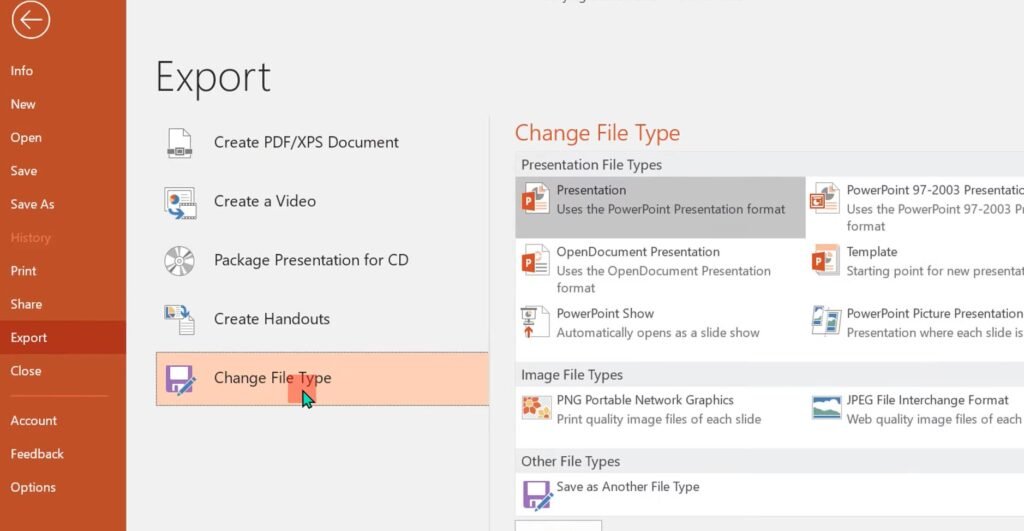
Using Native PowerPoint Features for Conversion
The PowerPoint Save As feature is a valuable tool for users needing to convert their presentations into a more accessible and shareable format. Microsoft PowerPoint’s built-in PPT conversion options facilitate an effortless transition of slides into JPEG images, a format widely accepted across diverse platforms. The feature is intended to streamline the conversion process without compromising the integrity and quality of the original slides. In this section, we will guide you through how to effectively save PowerPoint as JPEG and export PowerPoint slides as JPEG, ensuring even newcomers to PowerPoint can accomplish this with ease.
Save As Functionality in PowerPoint
Converting your PowerPoint presentation into JPEG format is simple with the Save As functionality. Here’s how to convert a PPT presentation to JPG in just a few steps:
- Open your PowerPoint presentation and click on File in the top menu.
- Select Save As and choose the location where you want to save the file.
- In the Save as type dropdown menu, select JPEG File Interchange Format (*.jpg).
- When prompted, choose whether to export all slides or just the current slide as a JPEG file.
- Click Save to complete the conversion process.
This will convert each slide in your presentation into a separate JPEG image, ready to be used for various applications where PowerPoint files might not be ideal.
Exporting Slides as JPEG Files
The export PowerPoint to JPEG feature offers more control to users who prefer to convert only specific slides or to adjust the image resolution of their slides. Follow these steps to use PowerPoint’s export options:
- Go to the File tab and click on Export.
- Choose Change File Type under the Export options.
- Select JPEG File Interchange Format (*.jpg) from the list of file types.
- Click on the Save As button that appears.
- In the ensuing dialog, specify the slide range you wish to convert or choose to export all slides.
- Adjust the resolution if necessary, selecting a higher dpi for better image quality.
- Complete the process by clicking Save.
By adjusting resolution settings, you can ensure that the quality of the converted PowerPoint slide to JPG matches your needs for clarity and detail.
Both the Save As feature and exporting options are simple yet powerful built-in PPT conversion options available in Microsoft PowerPoint, providing a quick solution for anyone looking to share presentations across a variety of platforms in the universally accepted JPEG format.
Third-Party Software Solutions for PPT to JPG Conversion
For many users seeking specialized features or needing to handle large batches of files, third-party PowerPoint converters can be a convenient and attractive alternative. These dedicated desktop PPT to JPG applications often offer a broader range of functionalities that go beyond the basic options provided within Microsoft PowerPoint. This section delves into some of the leading software in the market, giving readers an overview of their capabilities, pricing, and ease of use, to help them make an educated decision for their PPT to JPEG conversion needs.
Diverse third-party software solutions cater to different user requirements, ranging from business professionals to graphic designers. High-resolution outputs, batch conversion, and additional editing features are just a few perks that many of these programs offer. Let’s evaluate some of these applications:
| Software Name | Additional Functionalities | Cost | User-Friendliness |
|---|---|---|---|
| Adobe Acrobat Pro DC | Batch conversion, Integrated PDF tools | Subscription-based | High |
| Nitro Pro | Batch conversion, Advanced editing options | One-time purchase | Moderate |
| XnConvert | Extensive batch processing, Multi-platform support | Free | High |
| Batch PPT to JPG Converter | Simultaneous conversion of multiple files | Limited free version; premium version available | Easy to navigate interface |
| Wondershare UniConverter | Video conversion, Editing tools, Screen recorder | Subscription-based | Moderate to high |
When comparing PPT to JPEG converter software, it’s crucial to look at the specific needs of your project. Are you converting in bulk, requiring high-quality output, or do you need additional editing features? For instance, Adobe Acrobat Pro DC is well-known for its comprehensive toolset and reliable performance, making it a go-to choice for professionals. Meanwhile, Nitro Pro offers unique editing capabilities often needed in business environments.
On the free front, XnConvert stands out for its ability to handle extensive batch processing without sacrificing quality, making it ideal for users on a tight budget. For those in need of a simple, straightforward solution, Batch PPT to JPG Converter provides an intuitive user interface and basic features without overwhelming the user. Finally, Wondershare UniConverter is a multipurpose tool that, while primarily focused on video conversion, also does a commendable job with PPT to JPG tasks.
The availability of multiple third-party PowerPoint converters means that there’s a solution for almost every scenario. With the right desktop PPT to JPG application, you can achieve efficient conversion matched with the quality and additional functionalities necessary for ensuring that your presentations make the maximum impact in their JPEG format.
Online Tools for Quick PPT to JPG Conversion
Online PPT to JPEG converters serve as a lifeline for those in need of quick and efficient conversion solutions. Without the hassle of installing software, these cloud-based PPT to JPEG tools offer the agility and simplicity required by today’s dynamic professional environment. Many online platforms provide a streamlined service that transforms PowerPoint presentations into high-quality JPEG images directly from your web browser, making them an attractive option for immediate conversion tasks.
Whilst navigating through a sea of free PowerPoint to JPG conversion services available online, users are typically lured by the absence of fees but may encounter limitations in speed, file size, or the number of conversions they can perform. Conversely, paid converters often boast faster processing times, enhanced security measures, and advanced features such as batch conversions. When comparing free and paid PPT to JPEG converters, it’s crucial to weigh factors like online PowerPoint to JPG pricing against the specific needs of your project. Cost-effective JPEG conversion tools are plentiful, but selecting the right one could be the difference between a satisfactory outcome and an exceptional one.
Altogether, the user must compare their needs with free against subscription-based options, considering essential elements like conversion quality, speed, and privacy policies. The ideal cloud-based PPT to JPEG tool should not only meet the budgetary constraints but also live up to the expectations regarding the output, ensuring a seamless transition of your presentations into universally compatible JPEG images. In making this choice, one should vigilantly evaluate their priorities, to ensure a smooth conversion experience that aligns with their professional or educational demands.
FAQ
What are the steps to convert PowerPoint to JPG using native features?
To convert a PowerPoint presentation to JPG using native features, open your PPT file, click on ‘File’, then ‘Save As’. Choose the location where you want to save the file, click on the ‘Save as type’ dropdown menu, and select ‘JPEG File Interchange Format (*.jpg)’. You can then save either the current slide or all slides as JPEG images.
Can I turn PPT into JPEG without compromising the quality?
Yes, when using the native ‘Save As’ feature in PowerPoint or certain high-quality third-party software and online tools, you can maintain the integrity of the original presentation while converting PPT slides to JPEG format.
How do I export only selected slides from PowerPoint to JPEG?
In PowerPoint, after clicking ‘File’ and navigating to ‘Save As’, you can opt to ‘Save As’ type JPEG and then choose the specific slides you want to export when prompted. If you’re using the ‘Export’ option, select ‘File’, then ‘Export’. Choose ‘Change File Type’, select ‘JPEG’, and then ‘Save As’, where you can select the slides you wish to convert.
What are the advantages of PPT to JPG conversion?
Converting PPT slides to JPEG format offers improved portability, easier sharing, compatibility across various devices and platforms, and the convenience of using individual slides in other applications or web pages.
Are there third-party software solutions that can convert PPT to JPEG?
Yes, there are multiple third-party software solutions available that offer advanced features for PPT to JPG conversion, including batch processing, enhanced image resolution, and additional editing capabilities. Popular examples include Adobe Acrobat, Nitro Pro, and various dedicated PPT to JPEG converter software.
What should I consider when choosing between free and paid online PPT to JPEG converters?
When choosing an online converter, consider factors such as the speed of conversion, output quality, file size limits, privacy policies, the need for account creation, and whether batch conversion is supported. Free tools might have more restrictions or lower quality, while paid converters typically offer more features and higher conversion quality.
Is it safe to use online tools for PPT to JPG conversion?
Many online tools implement encryption and data protection measures to ensure user privacy and security. However, it’s important to use reputable online converters, read their privacy policy, and consider whether they automatically delete your uploaded files after conversion.
How can I maintain the formatting when converting PPT to JPG?
To maintain formatting, choose a high-resolution setting during the conversion process. Ensure that you preview the JPEG output to verify that the formatting appears as intended. Some third-party software and online tools provide options to preserve the original presentation’s quality and layout.
Are there any online PPT to JPEG tools that do not require software installation?
Yes, numerous cloud-based platforms offer PPT to JPEG conversion without the need for software downloads. These online tools are accessible via a web browser, and you simply need to upload your PPT file and convert it on their website.
Can I convert PPT to JPEG on a mobile device?
Yes, some online converters and mobile applications allow you to convert PPT files to JPEG format on smartphones and tablets. Ensure that the app or online service you choose is compatible with your mobile device’s operating system.