Hey there, PowerPoint Wizards! 🌟 Ever found yourself in a jiffy because your slides didn’t fit the screen just right? Fret not! Whether you’re aiming for widescreen glam or the classic standard, changing your PowerPoint slide size is a breeze. Let’s dive right in!
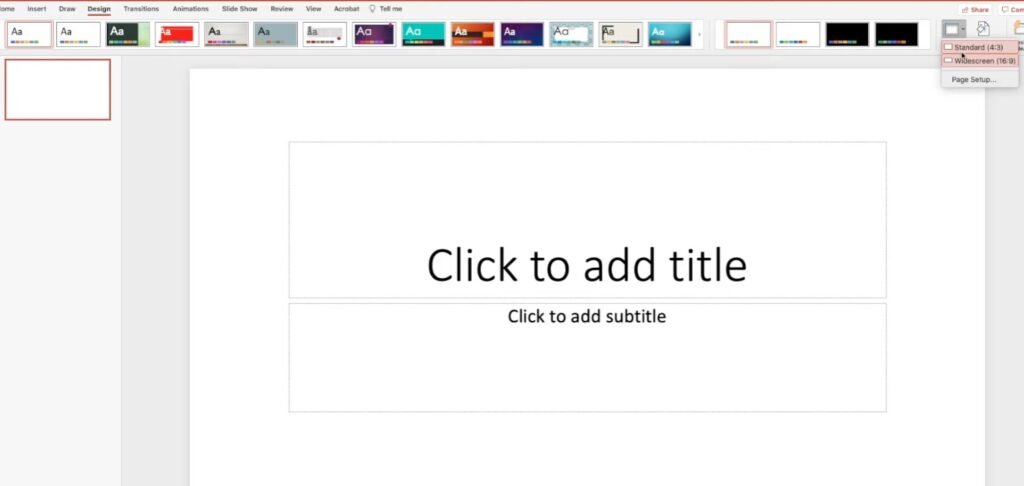
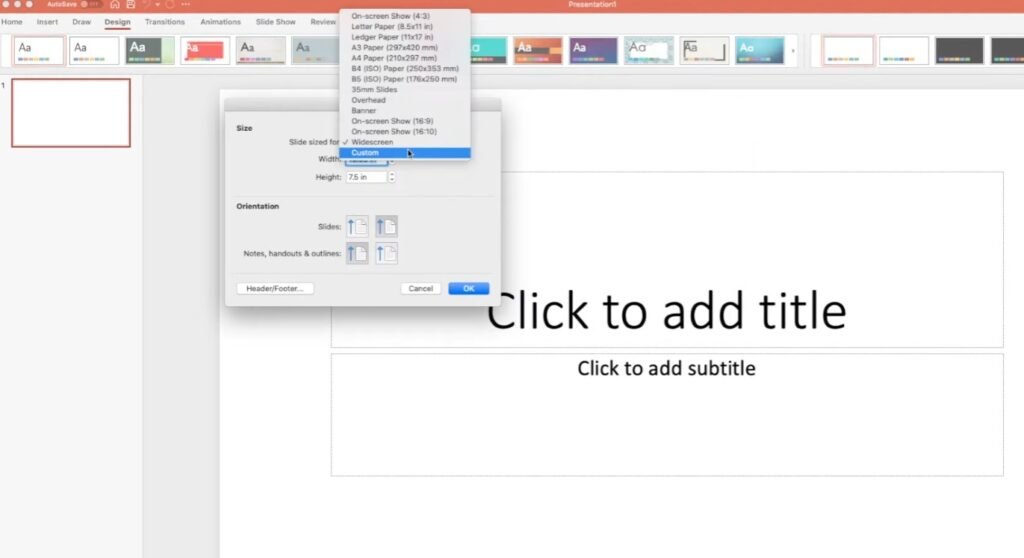
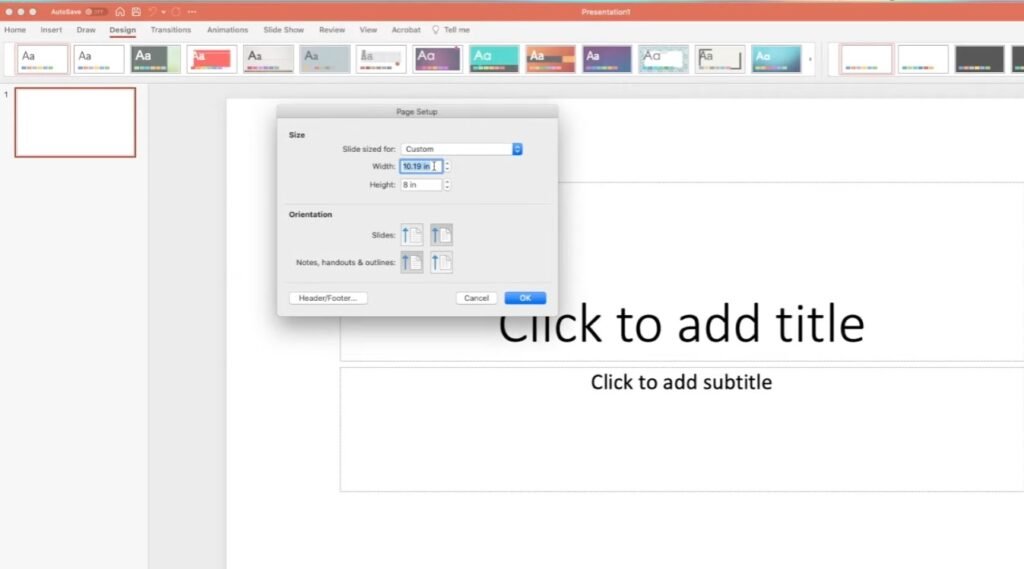
1. Why Change the Slide Size?
Before we jump into the ‘how’, let’s quickly understand the ‘why’. Different occasions call for different slide dimensions. Maybe you’re:
- Presenting on a widescreen: Modern presentations often opt for the 16:9 ratio.
- Printing your slides: A 4:3 ratio can be more print-friendly.
- Customizing for unique displays: Billboards, vertical screens, tablets… the list goes on!
2. Step-by-Step: Changing Your Slide Size
Step 1: Open up your trusty PowerPoint application and select the presentation you want to tweak.
Step 2: Head to the top bar and click on the “Design” tab.
Step 3: Spot the “Slide Size” dropdown on the right? That’s your magic wand! Click on it.
Step 4: Choose between the readily available “Standard” (4:3) or “Widescreen” (16:9) options. Feeling a bit adventurous? Select “Custom Slide Size” to define your own dimensions.
Step 5: If you choose “Custom Slide Size”, a prompt will appear. Adjust the slide width and height as per your needs. Click OK.
Step 6: PowerPoint might ask how you’d like to adjust the content for the new slide size. You can:
- Maximize: This fills up the entire space, but some content might get cut off.
- Ensure Fit: Everything’s visible, but there might be some empty space.
Pick what works best for you, and voila! Slide transformation complete!
3. Tips & Tricks:
- Consistency is Key: Avoid frequently switching between sizes within a single presentation. It could disorient your audience.
- Watch Out for Images: Changing slide sizes can affect image quality. Double-check to ensure everything still looks sharp!
- Safe Zone: Keep crucial content (like text and logos) away from the edges. This ensures nothing gets accidentally clipped.
4. Go Beyond the Basics
Changing slide size is just the tip of the PowerPoint iceberg. Explore themes, templates, animations, and more to elevate your presentations. With the right tweaks and a sprinkle of creativity, your slides will not just fit the screen—they’ll captivate your audience!
There you go! Armed with this knowledge, your presentations are set to dazzle any screen size. Remember, in the world of presentations, size does matter. Adjust wisely and present with panache! 🚀🎉

